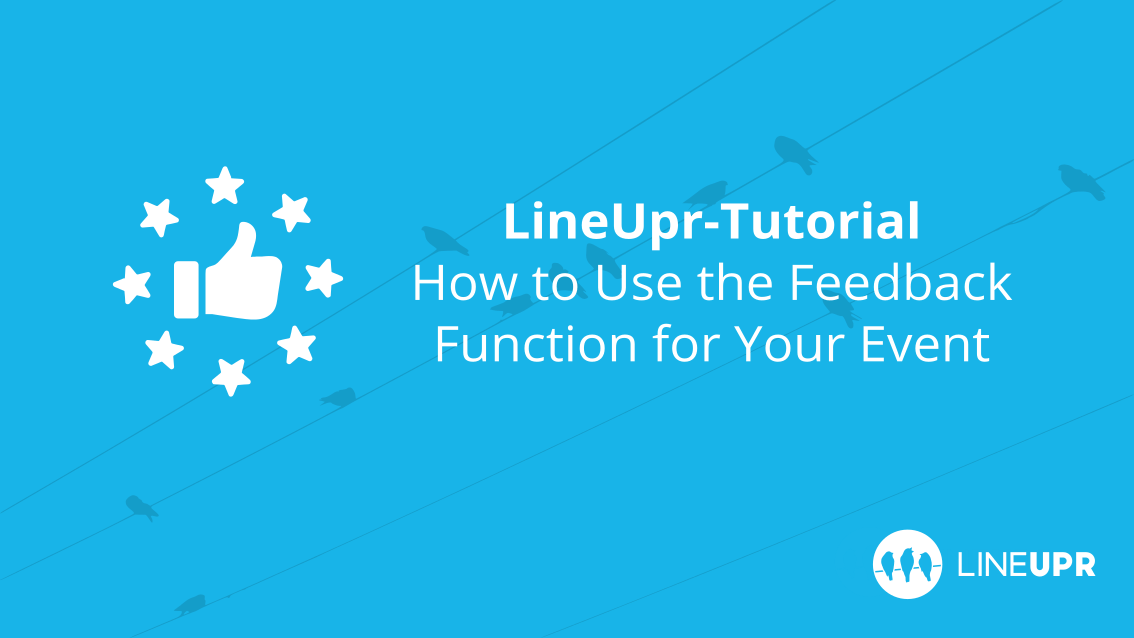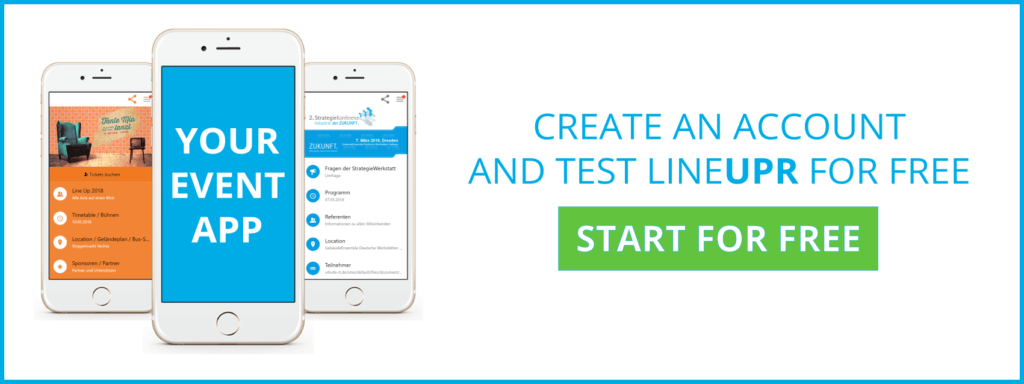Reading time: 4 minutes
Constructive feedback. This is the Holy Grail for long-term success. Of course, only if this feedback is implemented. This applies in particular to organizers and events. Only those who regularly ask their participants for feedback can continuously improve.
That’s why LineUpr has developed several features for you to use to quickly and easily collect and analyze feedback from your participants. Nearly all our customers use a feedback survey. Here you can easily collect all the information and evaluate it quickly. You can find out how that works in our survey tutorial.
In addition to the survey function, LineUpr also offers a feedback function that allows participants to rate individual programme points quickly and easily. This article is about this feature. We’ll show you how your participants can provide feedback and how you can maximize participation rates.
Collect Feedback on Individual Schedule Points
Your participants can submit their feedback on individual programme points in just a few seconds. To do this, you must first open your event app and under the agenda heading then click on the programme item. A speech bubble can be found in the middle of the upper area in the programme point profile. Just click on it and the feedback window will open. Here the participants can give 1 to 5 stars for this programme point and leave a comment at the same time.
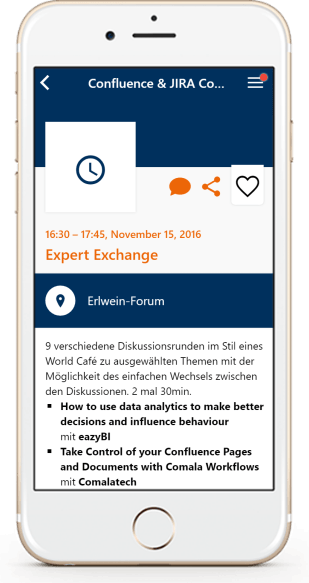
The participants may also choose to only use the star rating or the comment field. They can even enter several comments in succession. However, the star rating is automatically hidden after the first entry.
Evaluate Feedback on Individual Programme Points
With LineUpr feedback can be given in just a few seconds, but where can you, as an organizer, find this feedback and how can you evaluate it? To do this, you must log in to your LineUpr CMS. Only you can see the feedback. The users of the app do not see the feedback.
Once in the LineUpr CMS, click on the overview of your programme points.
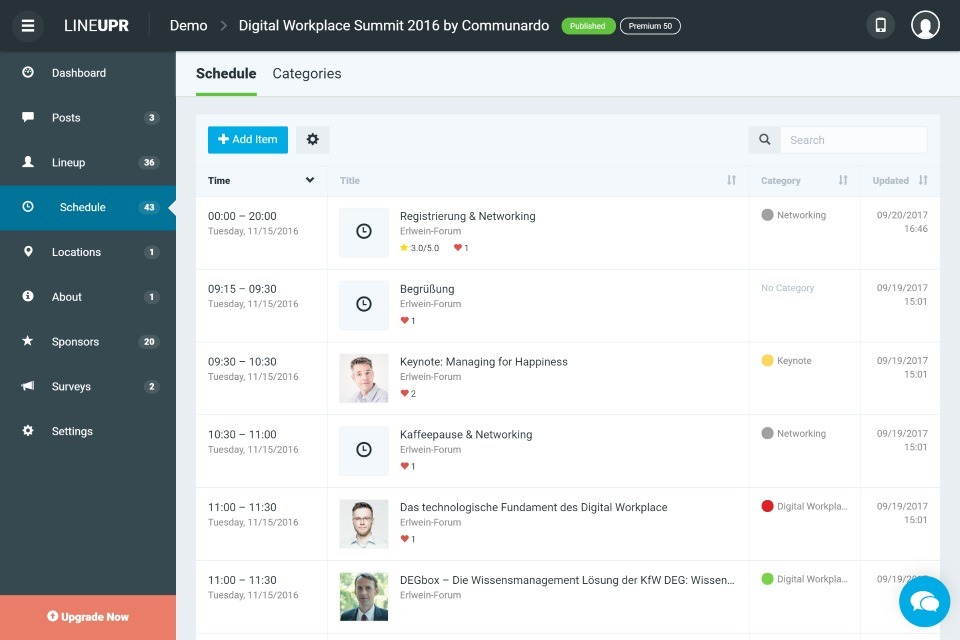
At first glance, you can see if a single programme point has already received feedback and comments. The stars indicate the current average star rating of the programme point and the number with the speech bubble next to it indicates the number of comments. The hearts show you how many users have favorited this programme item for their individual agenda.
For you to see these comments and the exact ratings of the programme points in detail, you have to click on a Schedule point. This will automatically take you to the edit view of this programme profile. But we want to see the reactions to this profile, so you have to click on the button Feedback in the middle at the top.
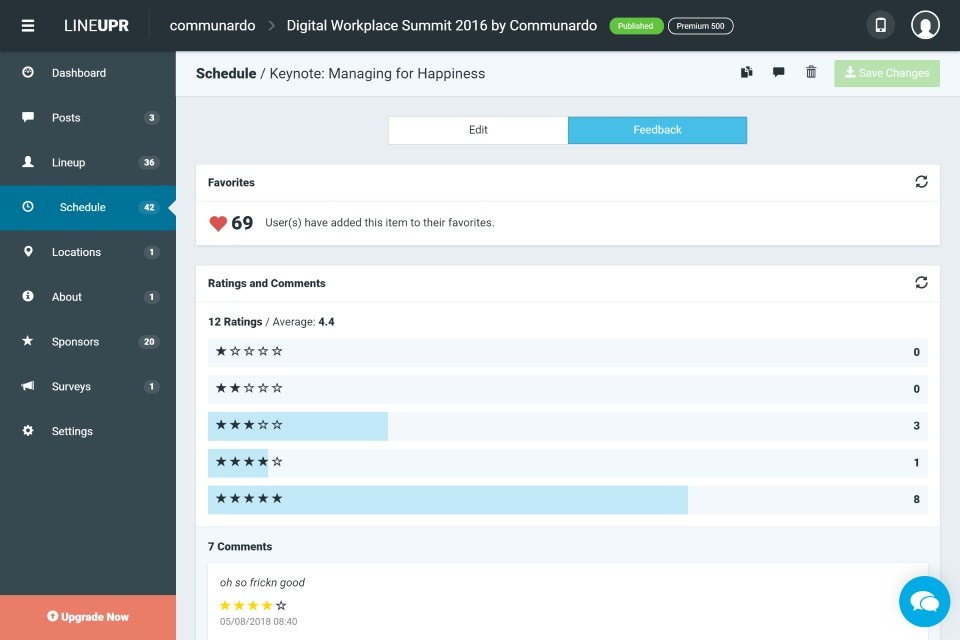
Now you are in the feedback view, where you can see the number of favorites, the number of ratings for each star rating, the average of all ratings, and the participants’ comments.
How Do I Maximise the Feedback Rates?
Now that you know how your participants can provide feedback and where to evaluate it, it’s time to start. Now comes the last stumbling block. Especially with event app newbies and less technical people you have to provide some support beforehand.
First, it is essential that the participants know where to find the feedback function. So show it to them in a few short sentences (e.g. having the moderator show it on stage or showing a video about it or explaining it with a post message). You also need to explain why they should use the feedback feature. So who sees the feedback and what will be done with it.
Since the feedback is directly linked to the programme point, many organizers also use it to give feedback to the speakers. In this case, it is very promising if the speakers themselves point out the possibility of providing feedback.
What You Should Have Learned
This article was all about the feedback feature of LineUpr. We’ve explained to you how your attendees can quickly and easily submit feedback on individual programme items, where and how you can evaluate this feedback, and how you can motivate your guests to participate to maximize your feedback rates.
“Feedback” Icon created by Delwar Hossain from “the Noun Project“.