Reading time: 8 minutes
How can I integrate PDFs and other documents into my app? In this article, we deal with this question in detail.
Many organizers often use external documents and PDFs to present content. Some examples include CVs, abstracts on scientific papers, menus, participant lists, topic summaries, etc. Although a large part of this content can also be displayed directly in the app (we always recommend this to our customers), some data is better off being displayed externally. Uploading such files directly into the app does not make sense and can be connected to many problems, such as loss of control over sensitive data and artificial enlargement of the app. Instead, we prefer linking existing resources to our apps. Thus, the organizer retains full control and can still pass on the content to his participants with ease. To do this, the files must first be hosted in a public (or accessible by means of authorization profiles) location and made accessible via a URL. Then the file can be linked to the LineUpr app using this URL.
Hosting via Own Server
Most of our corporate customers host their files on internal servers. The effort is quite clear and at the same time, the complete control of the data remains in-house. The internal IT department usually does the setup. The files are stored on a separate FTP server so that they can be reached via a link / URL. This link does not need to be public. Depending on the location, i.e. to which program point, person/sponsor profile or location the file is associated with, then this link can be published/integrated into the app. The only disadvantage of this option is the need for a separate server and the creation of these links. In return, however, you can even set a password or enter a user authentication such as an email address so that you can control very precisely who gets access to your files.
Hosting via Third-Party Providers
If you do not have any hosting infrastructure yourself or the setup is too much effort, then you can of course also rely on external providers. We have compiled for you a small selection of possible alternatives below. Again, you upload your files on to a server and create or receive a link / URL that leads to the file in question. For third-party providers, however, there are a few special features. First, when choosing a provider, you should, of course, pay attention to how your data will be handled. Companies based outside of the EU are not subjected to the strict European data protection regulations. In addition, you should pay attention to whether you make the files accessible only to a certain group of people (authorization e.g. via mail) or to any person who has the URL.
As promised, the small selection of possible providers with links:
Dropbox
The best -known provider is certainly Dropbox. This is promoted with free starter packages and particularly broad functional depth.
Microsoft OneDrive
The cloud service from Microsoft has been cooperating with Telekom since 2017 and also offers hosting on German telecom servers.
Google Drive
Google’s cloud service is widely used and stands out for its ease of use and large free storage space.
Secure safe
The Swiss provider SecureSafe defines itself primarily via European server locations and the special encryption of the data.
DriveOnWeb
DriveOnWeb is a German cloud storage service that promises compliance with ISO 27001 data protection.
HiDrive
HiDrive is an offer from Strato and advertises, among others, with German server locations.
Integration of Links into LineUpr
After you have hosted your file on your own server or on an external server, the link now only needs to be integrated into the app. The question is, where should this link be placed? For example, if the link is a CV, then the URL should be linked to the profile of the person. In the case of an abstract, a content summary or presentation slides, the corresponding agenda item on the agenda is the best place. If you would like to present a location or a sponsor with background stories or offers, then the profiles of the location or the sponsor are the perfect place. No matter how different these variations appear at a first glance, they all have in common that the links are directly linked to a specific place. The creation process is always identical.
First, log in to your LineUpr account and open the app. Now click on the profile or the program point in which you want to integrate the file. You are now in create mode, scroll down to the left /social media/email/phone block. Here choose “Link / Social Media” as the link type and click on “+ New entry” (1). In the link field (2) you can enter the complete URL (i.e. with http: // www …) and a name (3) for this link. Then click on “Save changes” (4) and the link is integrated
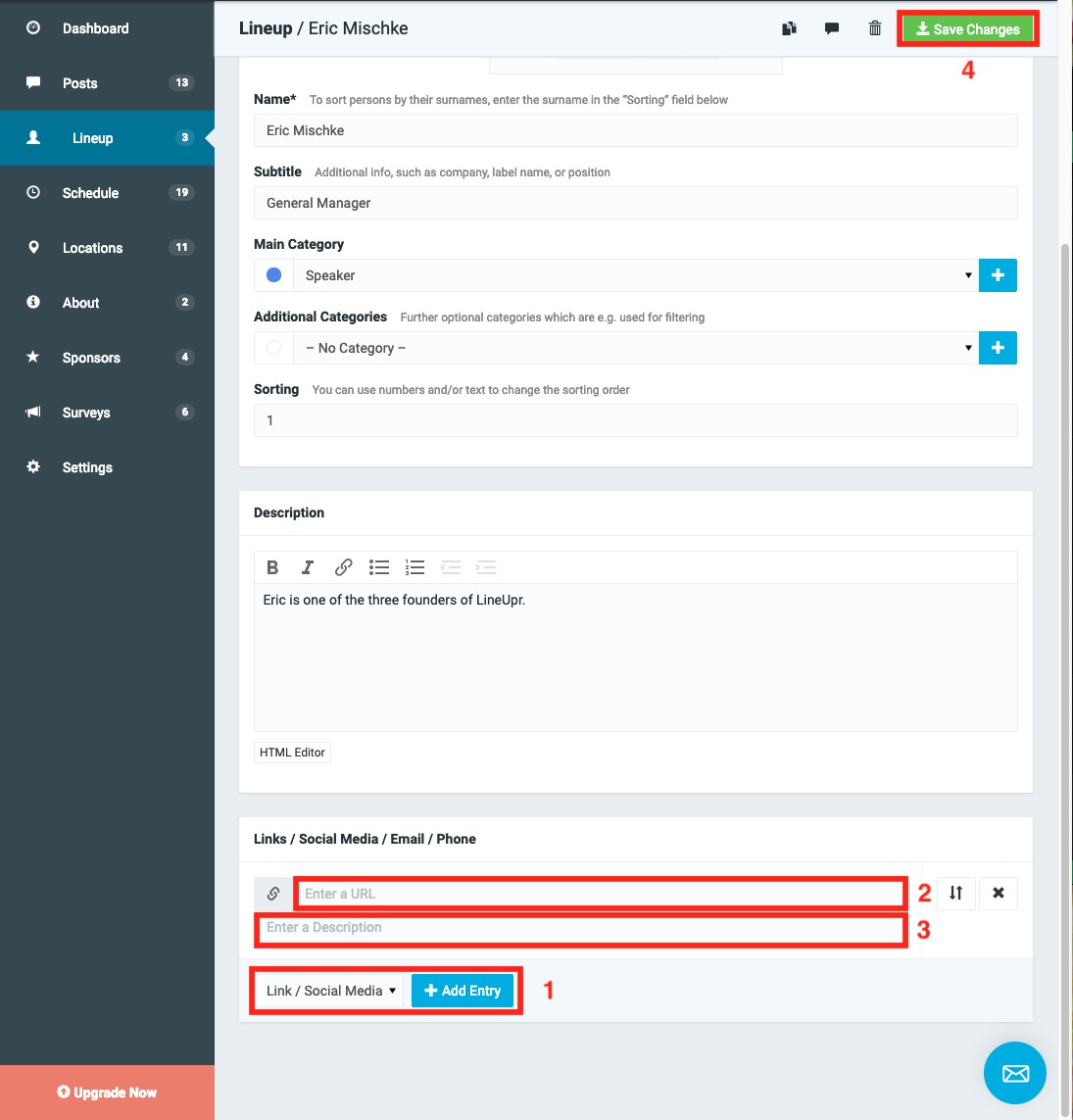
As an example, we selected a personal profile where we selected the LinkedIn profile as the link and named this link “LinkedIn profile”. In the app it will look like this:
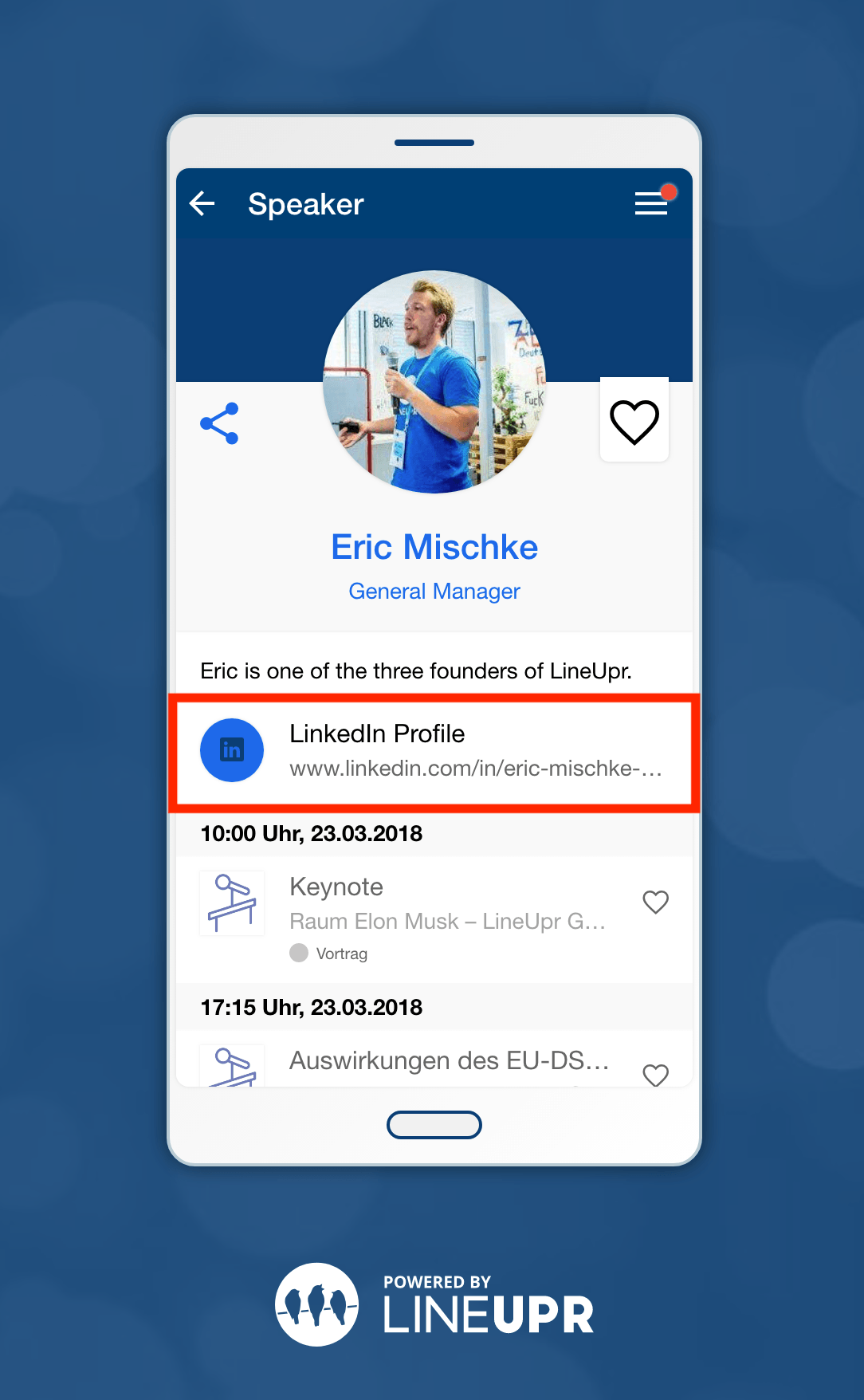
Besides this simple example, there are cases where a file cannot be assigned to a specific location. Here it is best to publish the file in the description text within a post, profile, program point or information page. Here you can put the URL behind a word or a text. Again, the creation principle is always identical.
You log in to your account again and open the app. Then choose the area where you want to publish your link. As an example, we use the same link as before, but this time we will put it directly into the text of the description field. For this, I chose in the example the word “here” (1) and selected it. In the second step click on the “chain symbol” (2), enter the full URL in the open window (i.e. with http: // www …) and click on “Link”. Due to the linking, the word “here” is now underlined. To make it even clearer, you can also make “here” bold. At the end click on “Save Changes” (3) and you’re done.
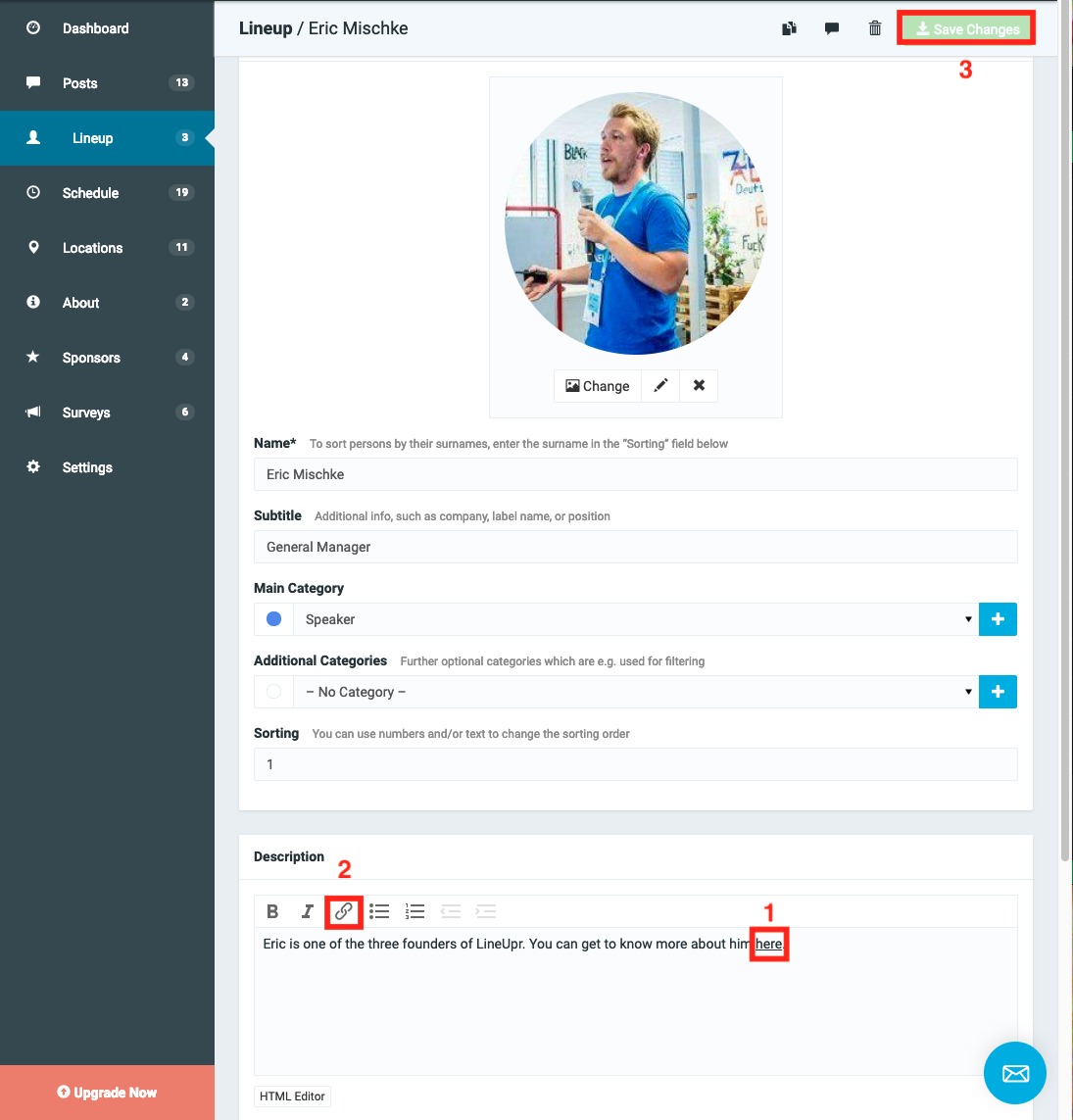
The result of this process can be seen here:
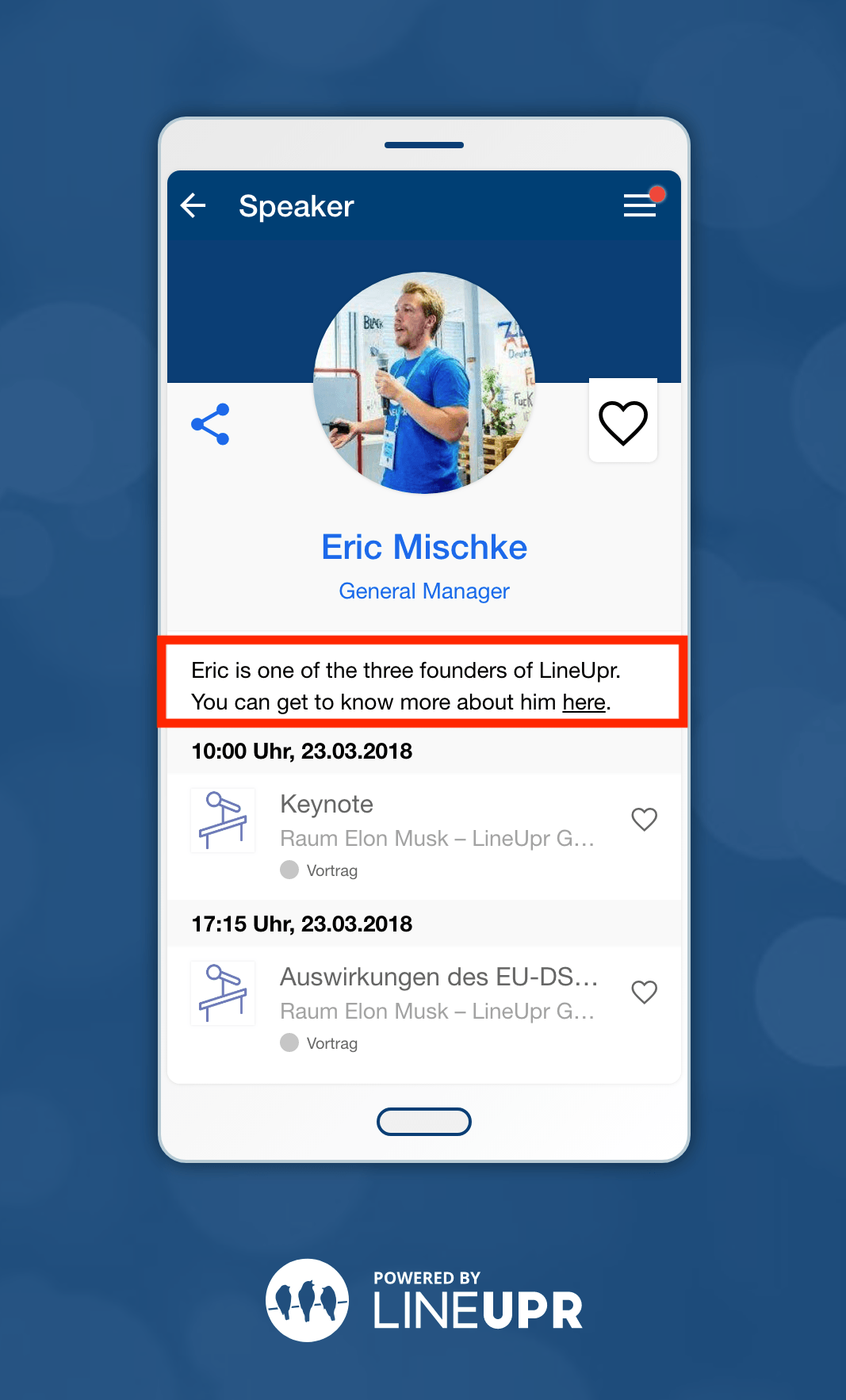
Summary
We offer you two basic ways to integrate your external documents into the app. You can either link them within a text or assign the link directly to a superordinate profile or program item. We described exactly how it works in the article. The basis for this is that you host this file so that it can be reached via a link. To do this, we have briefly presented you with several providers along with the advantages and disadvantages of internal and external hosting. Basically, we currently do not offer the possibility to upload external files, such as PDFs, directly into the app which conflicts somewhat with our vision of a lean, easy-to-use app. However, we do not want to rule out offering a solution for this in the future.
Give us Feedback
What is your opinion on document management in event apps? Which files were you unable to convert directly into the app and needed to be integrated extra? We look forward to your answers.


