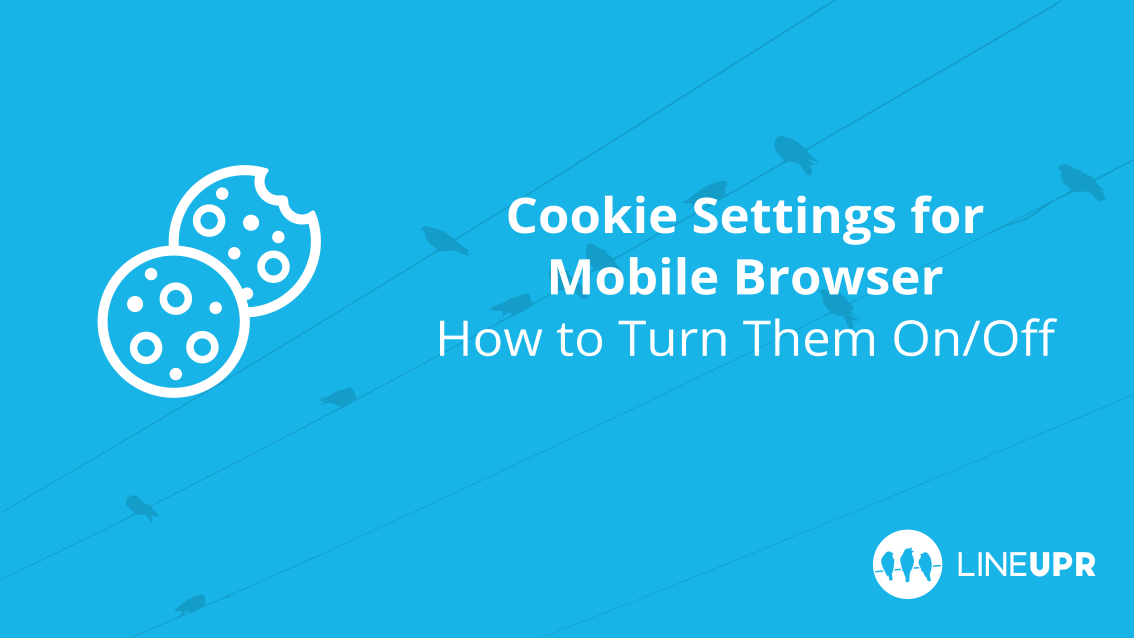Reading time: 6 minutes
This article is about how to deactivate and reactivate cookies in different mobile browsers. What they do, how to turn it on and off, and what your guests need for the LineUpr experience are all explained in this article. Of course, we have provided you with a step-by-step guide for the different browsers.
Cookies: Helpful text blocks save logging in
The discussion about cookies is very old. Originally, they were only meant to perform the functions of a website. Some pages ask to be able to recognize a user even with multiple (separate) visits. An example is the feature that ensures that you do not have to log in every time.
In the past, cookies have been given negative press over and over again because they are used by many websites that allow advertising content to be able to tailor advertising to the target group in a more precise way and to track the behavior of its users (even on third-party websites). At LineUpr, we only put one piece of information in our cookies: the unique session identifier. This is a unique (only once assigned by the system) text block that allows LineUpr to distinguish the individual users without a login. When using LineUpr you have nothing to fear. We do not track you on other pages and we will not advertise anything at any time. We only use cookies to make the LineUpr experience as easy as possible for you and your guests.
Subsequently, we will show you step by step how to change the settings of your cookies in the respective browsers. Our recommendation for LineUpr is to allow cookies. Of course, in the end, you make the decision.
Safari
- Go to Settings and then to Safari (1).
- Now you can set the “Block all cookies” slider (2) in the “Privacy & Security” group.
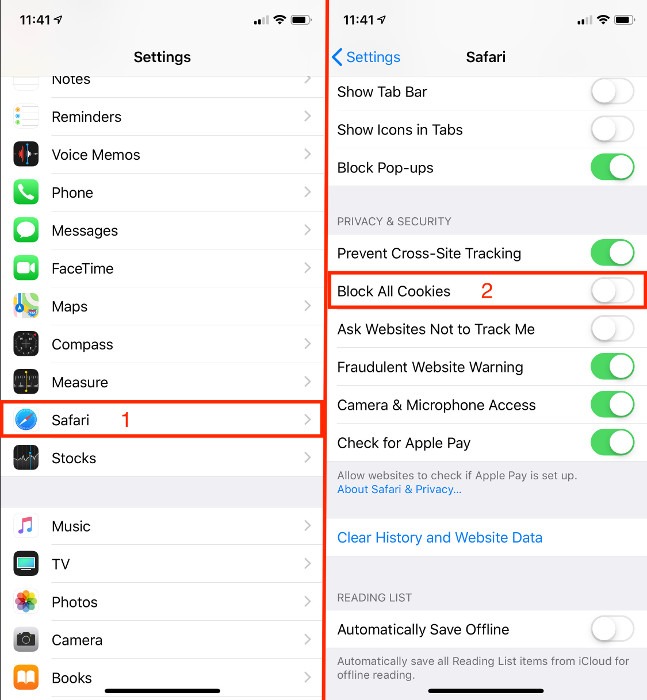
Chrome
- With iOS, Chrome does not provide cookie-blocking settings.
- With Android, this is how it works: Go to the three dots in the top right corner of the Chrome browser (1).
- Then click on “Settings” (2).
- Next, go to “Website Settings” (3) and then to “Cookies” (4). Here you can enable or disable cookies (5).
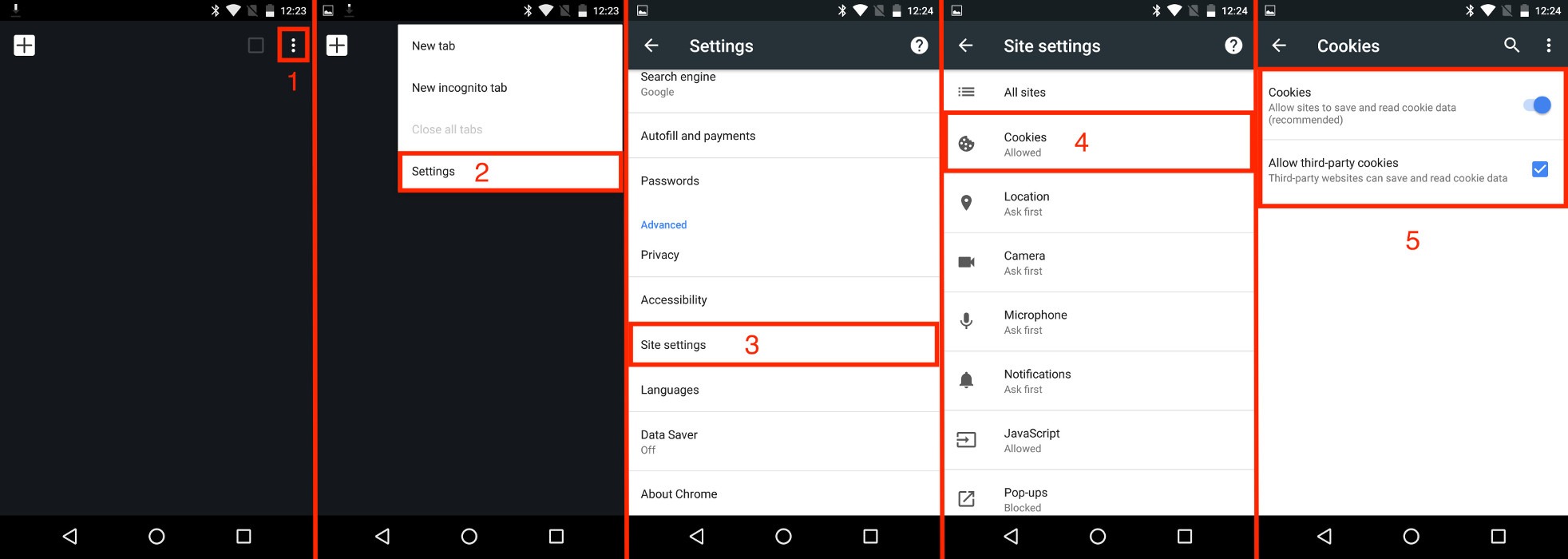
Firefox
- Firefox also does not offer cookie disabling settings for iOS.
- With Android, this is how it works: Open the menu in the browser (depending on the device, it is either at the top or bottom right) (1).
- Search for the “Settings” button (2). If you do not see it, click on “More”.
- Next, click on “Privacy” (3).
- Under “Cookies” (4) you now have three options: “Allow”, “Do not allow” and “Allow, but not third-party”. This option is particularly interesting as it allows cookies only from the pages that you actually visited. This means: cookies from third parties are blocked.
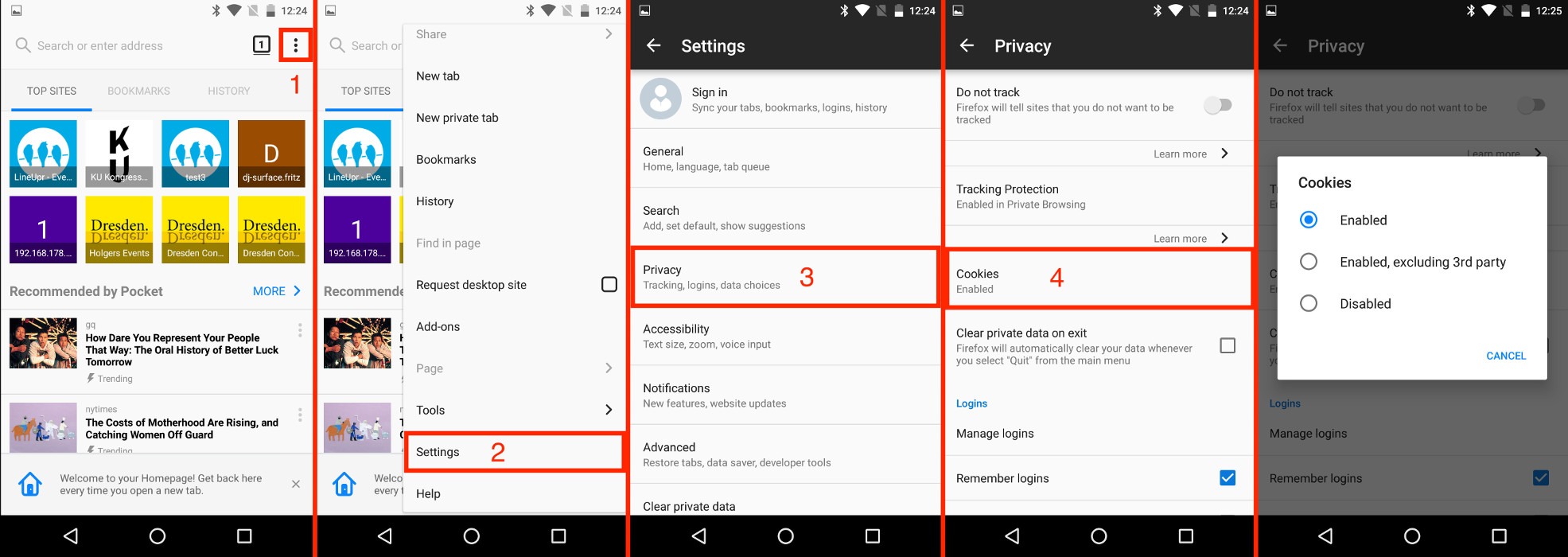
Opera
- With iOS, do the following: Click on the Opera icon (1) in the bottom right corner and then open “Settings” (2).
- Here you can adjust the slider to “accept cookies” (3).
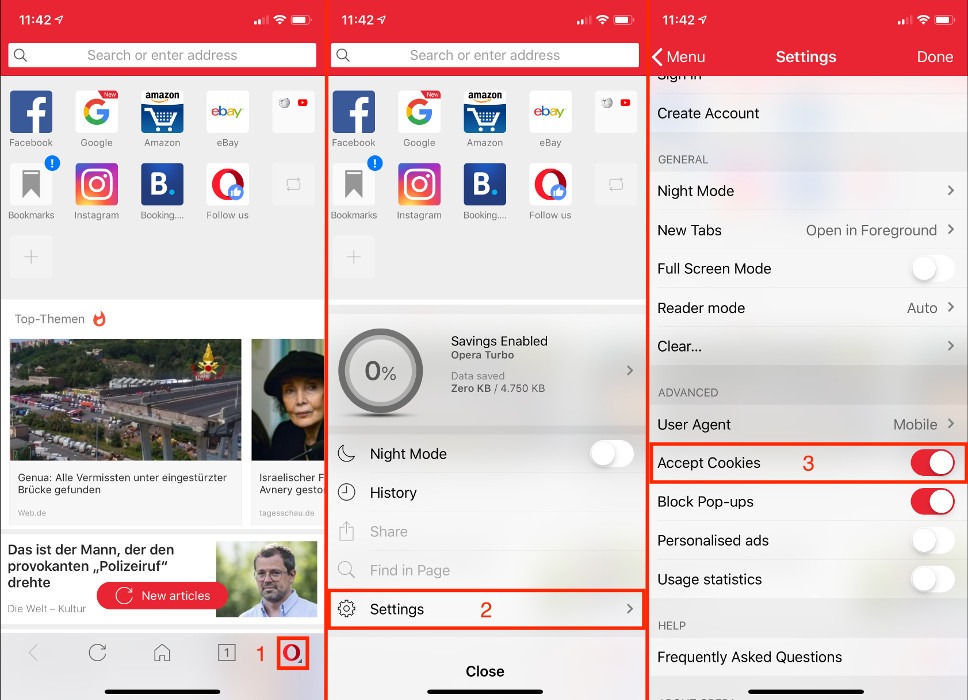
- Opera Mini offers more options for Android users: Click on the Opera icon (1)
- Next, click “Settings” (2) and then “Cookies.” (3).
- Here you can change the cookie settings similarly to the Firefox browser.
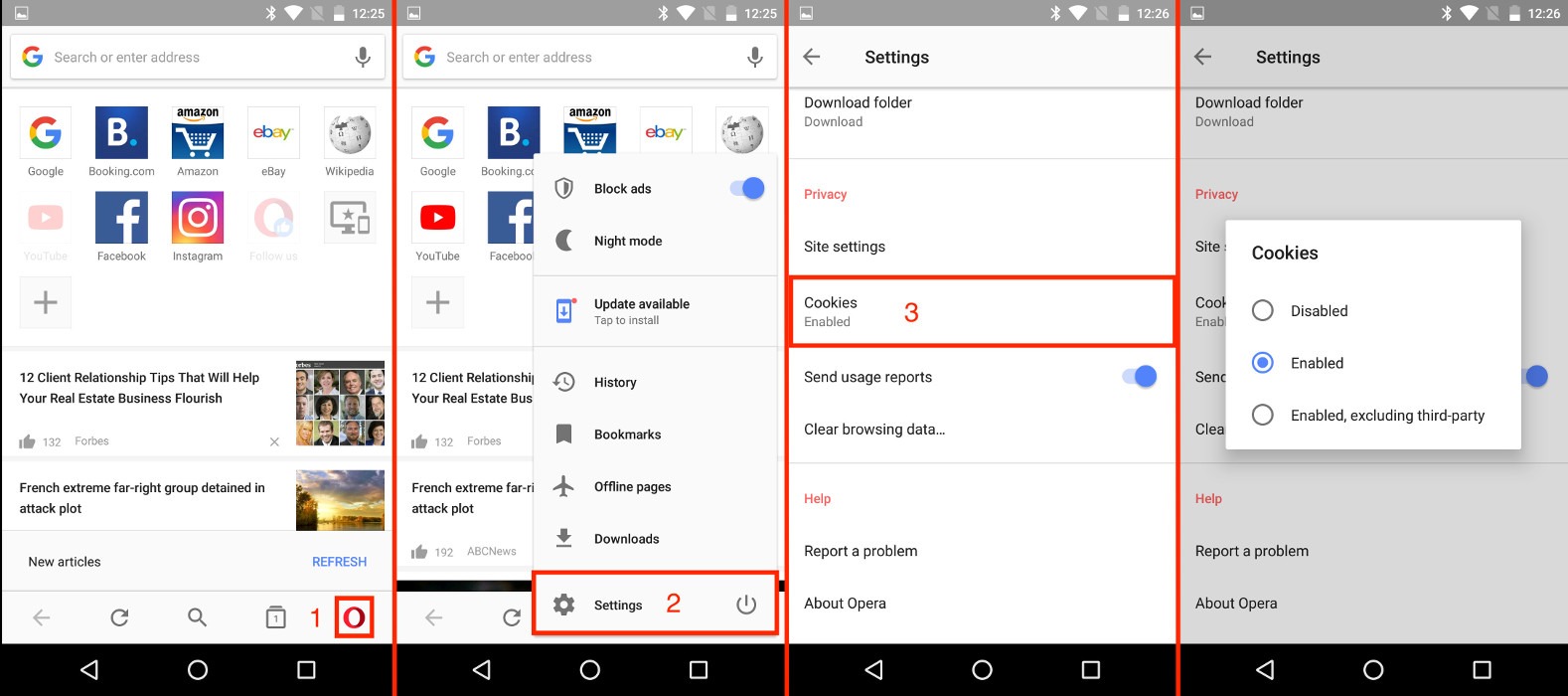
Edge
- If you use an iPhone, go to the bottom right corner of the edge browser to the three dots (1).
- After that, select the item “Settings” (2).
- After tapping on “Privacy” (3), you’ll find the “Block cookies” slider (4) in the last block.
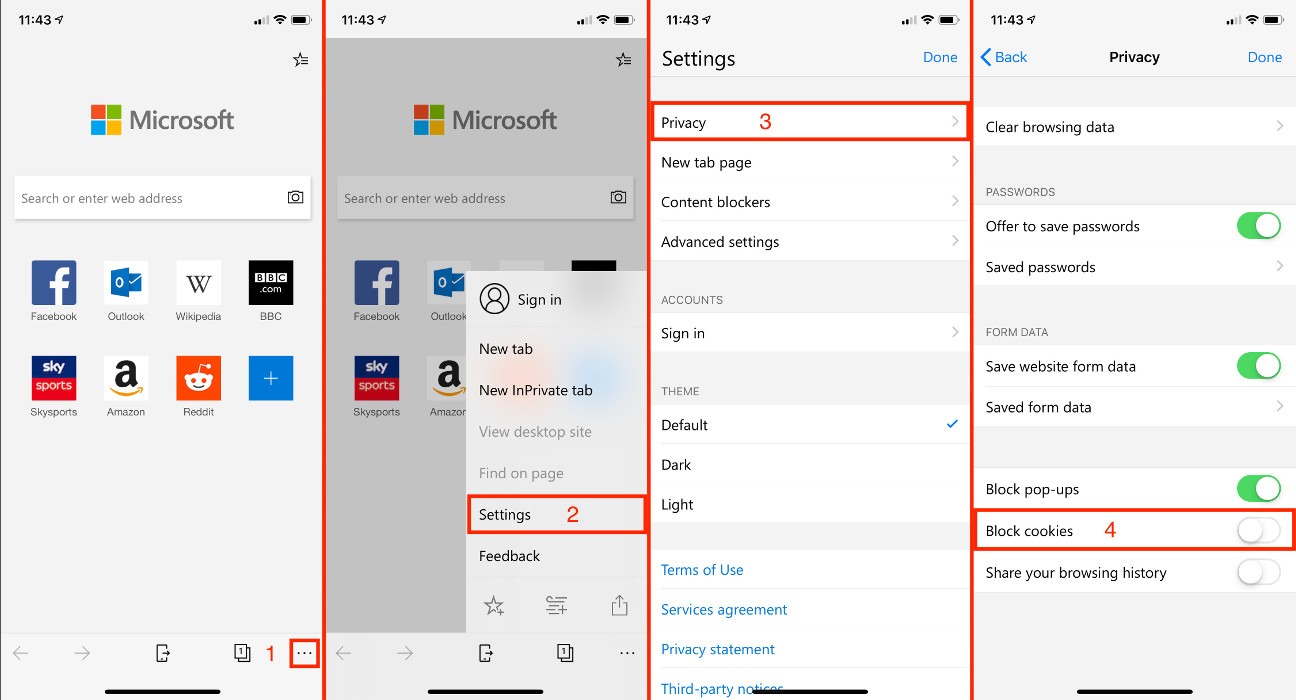
- If you use Android, you will find the settings the same way. Only the menu point here is called “Website Permissions” (3).
- Under “Cookies” (4) you can now turn them on or off (5).
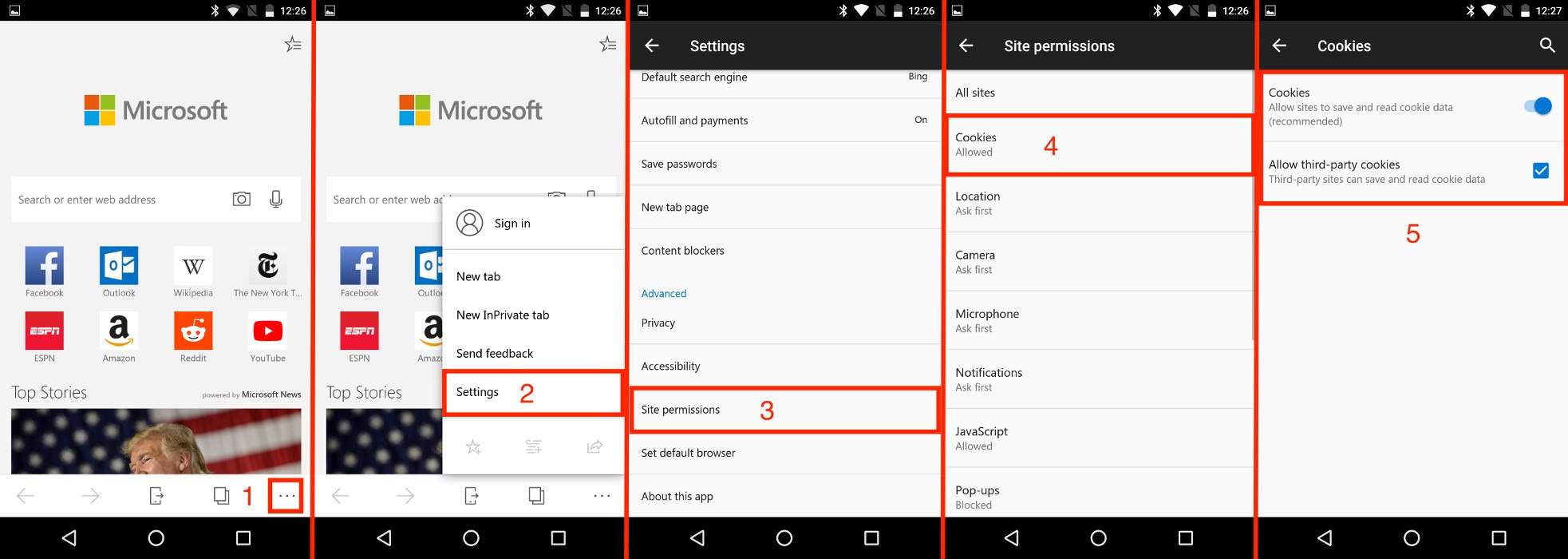
What should you have learned
In this article, we showed you how to check the cookie settings in the different browsers. We also explained to you why and how LineUpr uses cookies and how it benefits you.
cookies” Icon created by Luiz Carvalho from “the Noun Project“.