Reading time: 2 minute
From time to time, messages such as the following appear in our chat or e-mail:
Hello LineUpr Team, can you help us with this?
The main speaker should appear at the top of the line-up, the rest should be sorted by last name.
Additionally, we have 4 program points that run simultaneously and should be displayed from A to D. (…)
Of course, we can set that up quickly for you, but actually, it’s so easy that you too can do it in just a few seconds. You will find out here exactly how to do this.
Basics – why is it important?
Properly sorted is already half of the battle. You could see it like this.
Some still have a few problems with the app-internal sorting function or do not even know how to use it correctly.
We want to change that today and show you how to sort by last name, for example.
Used sensibly, you can get out of it any listing sequence of the line-up and create many more points.
Concrete Example
As a basis, you probably noticed that the system is sorted by default according to the character (first numbers, then letters). This is how it is in the line-up, in the location overview, and in the Infos. Basically wherever you can find a sorting field.
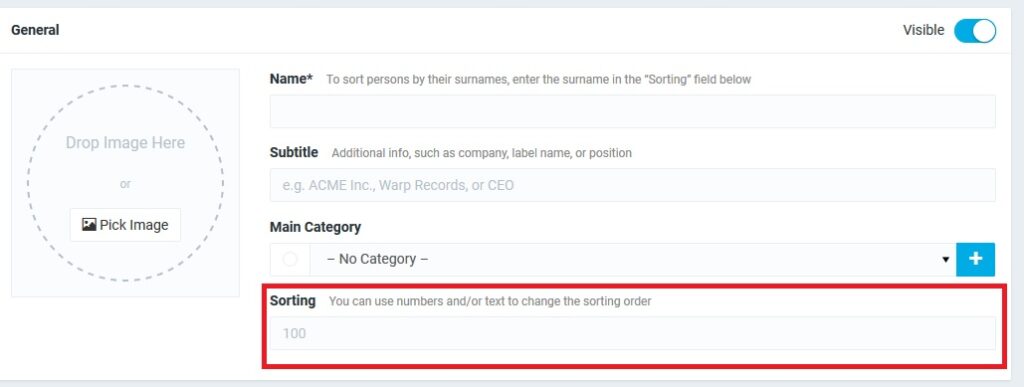
Note:
There is also a sorting function as a drop-down menu in the respective overviews, which, however, only refers to the CMS and not to the app presentation.
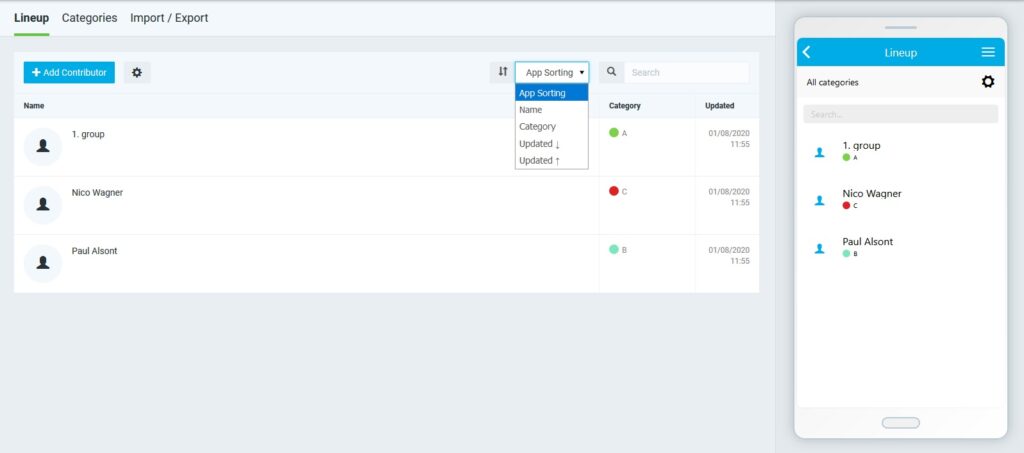
How do I change the sorting?
In the picture above you can see three contributors to the line-up. The sorting is set to default. In other words, the number 100 appears in the sorting field. It is thus sorted according to numbers and then letters of the profile title.
There are two ways to change this sequence.
The easiest way is to enter a defined number in the sorting field and to define which entry is at which position. As a result, the order changes accordingly.
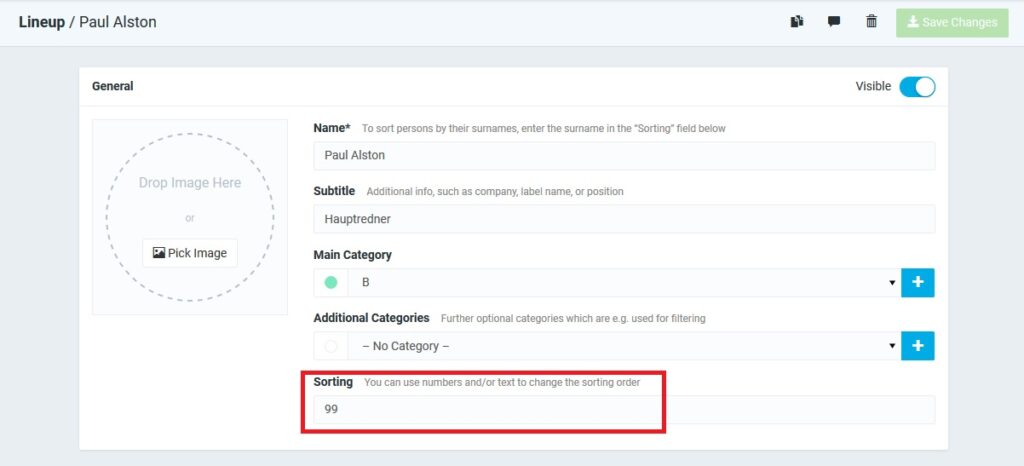
Our participant Paul has now moved to the top of the depiction.
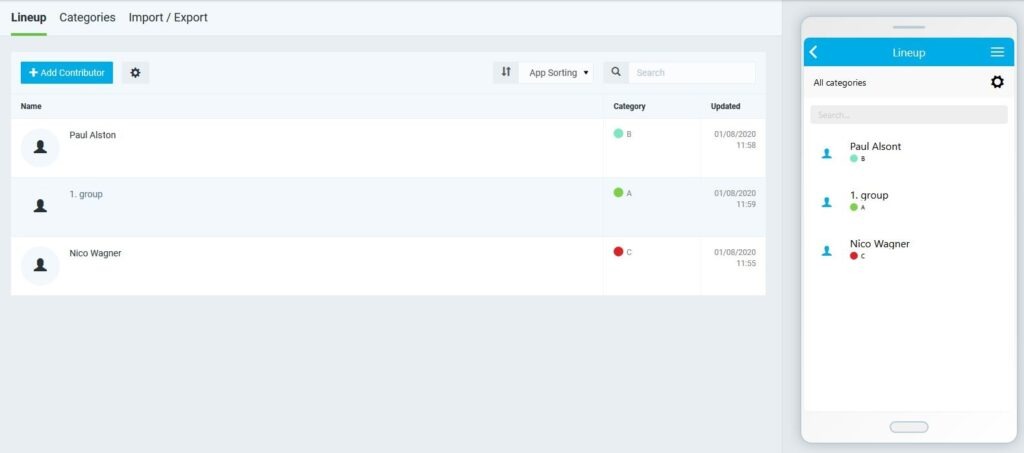
Sorting by last name
Now let’s look at a different sequence.
We now have more participants in this example and would like to sort them by gender and last name.
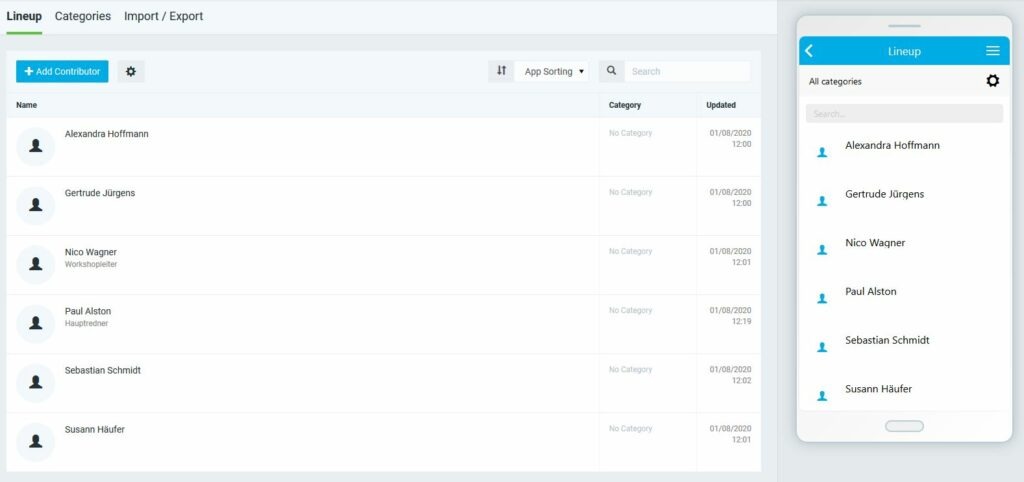
Now you have to divide the participants into female and male. For this, we chose, for example, the letters A and B.
Then just add the last name.
For this, you can either open each participant’s entry and make adjustments there or you can export the entries as Excel or CSV files and quickly edit everything in the column sortOrder.
The last procedure is recommended especially if you have a lot of entries.
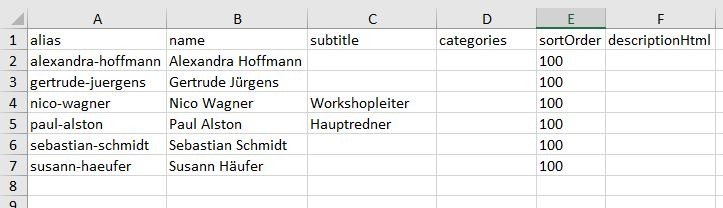
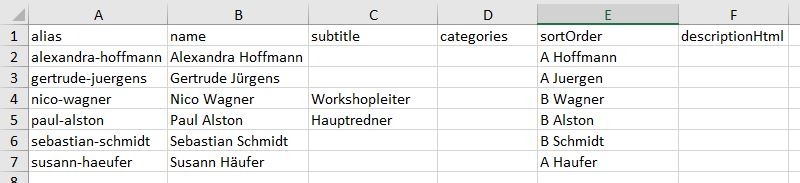
After importing the edited file, the layout is automatically adjusted.
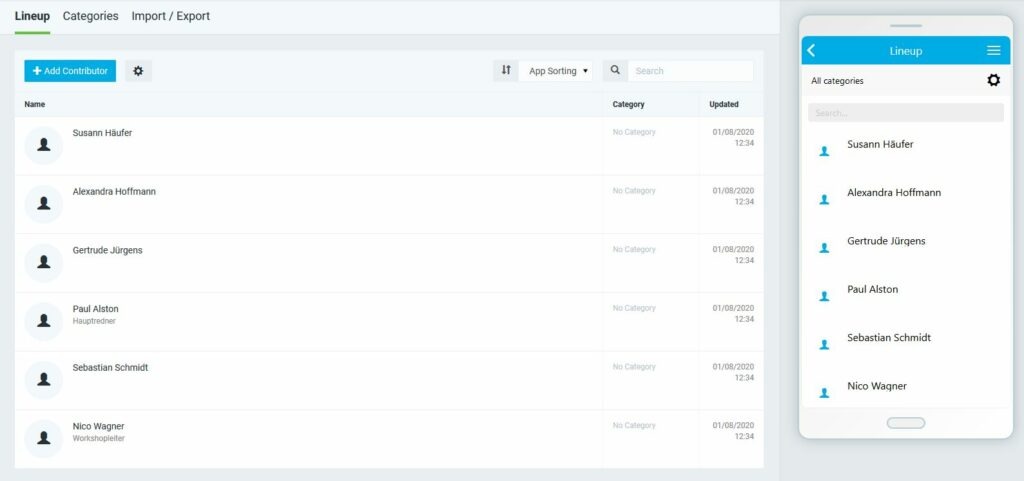
With this system, you can now make your individual adjustments.
As described above, this also works for the locations and info pages.
The sponsors could be sorted according to their packages, for example.
When displaying the program, the order can also be adjusted. Here you only have to note that the beginning of a program point is more important than your sorting information.
Only if program points start at the same time does sorting play a role. We hope that future adjustments will now be easier for you.
What should you have learned
Sorting from A to Z or Z to A you should now go quickly from the hand in the big as in the small.


